How to Take Meeting Minutes Like a Pro
Meetings are part of your workday. It’s not surprising to see a calendar packed with back-to-back meetings in today’s remote work environment. But that doesn’t mean all your meetings have the same significance and impact — on your personal work and your team’s work. Clearly, certain meetings are more important than others due to the impact of the decisions that came out of the discussions.
When the meeting is important, say, a board meeting, naturally you’d want to take meeting minutes to document the discussion and capture the decisions and action items. But there’s no one right way to take minutes of a meeting.
In this piece, we’ll help you learn the best way to take meeting minutes at a board meeting or any other meeting—without losing important details and context.
Alright, let’s get started.
What are Meeting Minutes?
We’ll start from the basics.
Surprisingly, “minutes” of the meeting doesn’t refer to the minute, the measurement of time. It translates to “small”, as in “minute” (my-newt). In other words, condensed, small notes taken during the meeting. This should clear up some questions including — should I capture every minute of the meeting (no) and what’s the ideal format for meeting minutes (small notes, not elaborate ones).
Meeting minutes serve as a single source of truth for future references. It should capture the discussions, decisions, action items, and the next steps.
Meeting Minutes Vs Meeting Notes
Meeting notes are used to capture everything you would want to remember after the meeting’s over. It’s neither a formal document (to be reviewed & signed by your manager) nor was it meant to serve as a factual source of the meeting. You can’t use meeting notes for legal purposes.
On the other hand, ‘meeting minutes’ is typically a formal documentation of what happened during the meeting. It shouldn’t have your ideas, notes, feedback, or any personal opinions. It should reflect the discussions and decisions without any bias or add-ons.
For instance, board meetings tend to have meeting minutes so that it can serve as a legal record of what happened. If you think you need to take meeting notes, not formal minutes, then head over to the guide on how to take better meeting notes.
Why Take Meeting Minutes?
- Meeting minutes are meant to be shared with others. So, it ensures that everyone is aware of what was discussed, what decisions were made, and what are the next steps for them specifically. It brings accountability to your meetings.
- Having a record of the discussions, decisions, and the next steps can turn your ephemeral meetings into a repository of knowledge.
- You can always go back in time and see how you or your team executed the plans and what can be improved.
- Get everyone on the same page. Even if someone couldn’t attend the meeting, meeting minutes can help them to quickly catch up and get up to speed.
Meeting Minutes Templates
Every meeting minute document should contain the following:
- Date and time of the meeting,
- Full Names of the participants (including those who couldn’t attend),
- Agenda and topics to be addressed,
- Action items and follow-ups.
If the meeting is formal, then you have to include opening remarks, additions to the agenda, motions taken or rejected, and time of adjournment.
Here’s an example of informal meeting minutes.
Date: MM/DD/YYYY
Attendees:
- List of participants
Agenda Ideas:
- Item 1
- Item 2
- Item 3
Key Decisions:
- Decision 1,
- Decision 2,
- Decision 3.
Next Steps:
- List the next steps to be taken by the participants or directly responsible individuals (DRIs) from the meeting.
- Action items.
How to Take Meeting Minutes
Before we dive in:
- This article is written primarily for those of us that have Zoom Meetings. The number of annual meeting minutes on Zoom is now over 3.3 trillion! We have spent a lot of time on Zoom and we’ll continue to. So, it’s safe to say that you rely on Zoom for your meetings as well.
- We’ll walk you through the steps to help you take and share meeting minutes effectively. No best practices, just actionable steps. Feel free to tag along and try things out as we go from one step to another.
- We’ll use Grain — a tool that enables you to take time-stamped notes, capture and share important moments from Zoom meetings. It’s free to get started and you can upgrade based on your usage. Ensure you’ve signed up and downloaded the Desktop app.
Steps to take meeting minutes effectively:
- Note down the essential details.
- Use your meeting agenda.
- Document the key moments.
- Capture the highlights and decisions.
- Assign action items.
- Clarify your points.
- Keep your notes precise.
- Review & cleanup.
- Share the recording, highlights, and summary.
- Preserve the knowledge.
Before the Meeting
1. Note down the essential details:
You should keep a record of the essential details including—date and time of the meeting, location, purpose, and attendees. Just taking a quick look at your Google Calendar can give you all the information that you most likely need.
In addition, Grain can help you with all the details. You can see the purpose of the meeting (from the meeting title), Meeting date and time (‘Recorded on’ data), and meeting attendees (from People in this recording).
2. Use Agenda:
Review the meeting agenda beforehand to prepare for the meeting. Agenda can give you an outline/structure to your meeting minutes and ensure you aren’t missing anything important during the meeting.
Meeting agenda can also be part of your meeting minute. For instance, you can include the meeting agenda items and add the follow-on work or decisions.
During the Meeting
3. Document the important moments:
Using the Grain desktop app is the most effective way to take time-stamped notes of your meeting that directly match to your recording and transcript.
Once you download the app and sync it with your calendar, Grain should automatically pop up when the meeting starts, just click on ‘Record’.
When recording with Grain, you will have a notepad available for you to annotate the meeting in real-time. Pay attention to the discussion and note down the important moments by jotting down a line or using #tags.
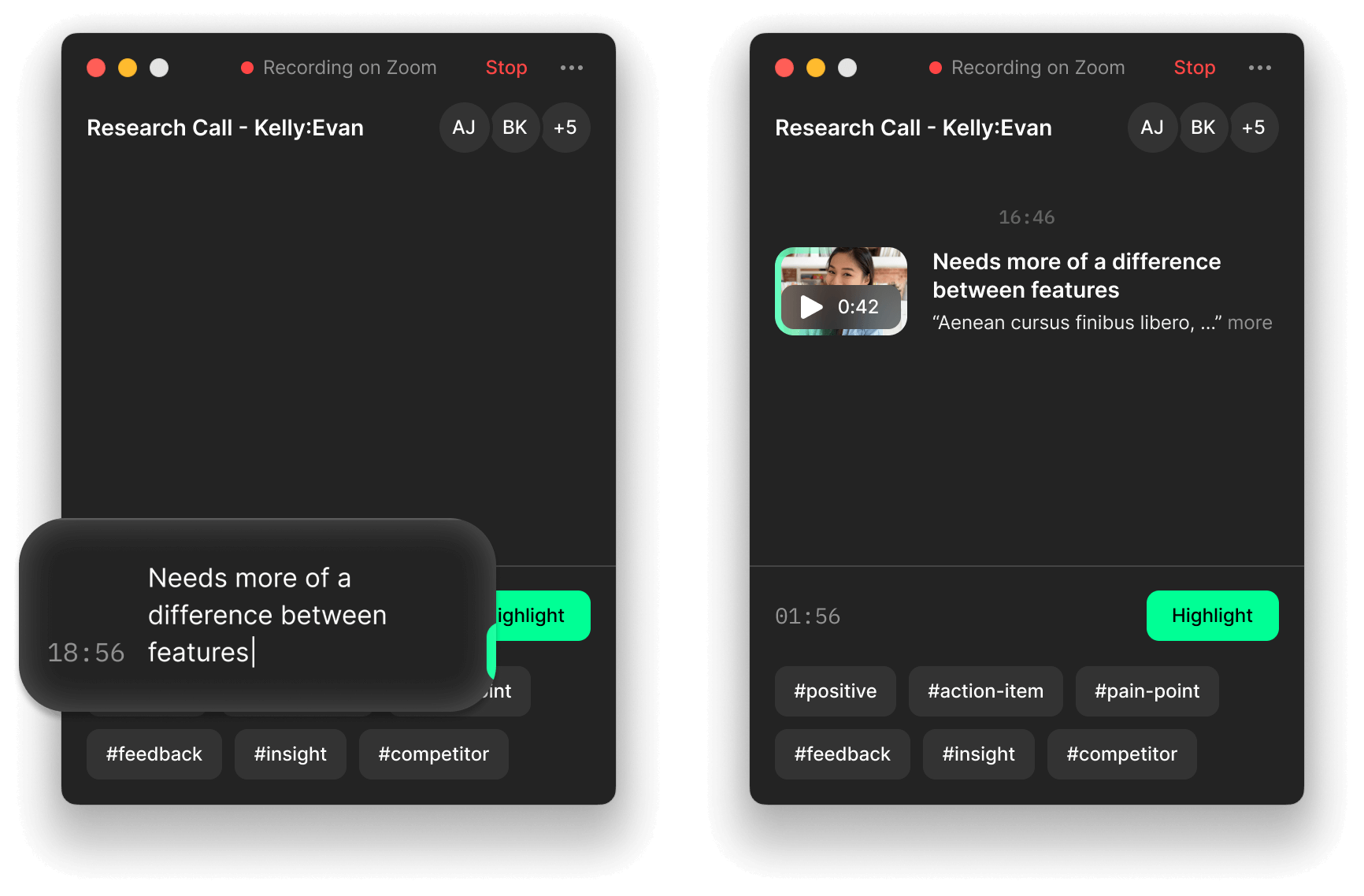
All your annotations will be turned into shareable clips.
Pro tip: Grain offers a real-time collaborative notepad. So, you can invite one of your team members to take notes with you as well.
4. Capture Decisions:
If there’s an important decision being made, turn the moment into a shareable clip in within seconds during or after the meeting. How?
Write down the important takeaway in the Grain notepad (for example, “planning to invest $50k in event marketing this quarter”), and then click on the ‘highlight’ icon in the notepad. That’s it! You’ll have a clip that can now be shared on Slack or Notion or whatever work tools you use.
5. Assign Action items:
Whenever an action item comes up, ensure you get who’s responsible for executing it. Assigning an item to a specific individual ensures the work gets done and doesn’t get halted after discussion.
Just mention the person/owner and the task along with the deadline.

6. Clarify:
As you’re the one taking notes here, it’s important to get the complete context for every decision and action item. For instance, if an action item doesn’t have an assignee or the decision lacks the complete context, ensure you’re bringing it up during the meeting.
7. Keep it precise:
Grain records and transcribes your meetings as they happen and uploads them to your Grain workspace. So, you do have a record of what happened and can re-watch it at any time if needed. While taking notes, try to keep things direct and simple. Don’t elaborate or write in paragraphs.
After the Meeting
8. Review & Cleanup:
As soon as the meeting is over, go to your Grain workspace and access the recording. Review your notes, clips, and make edits if necessary.
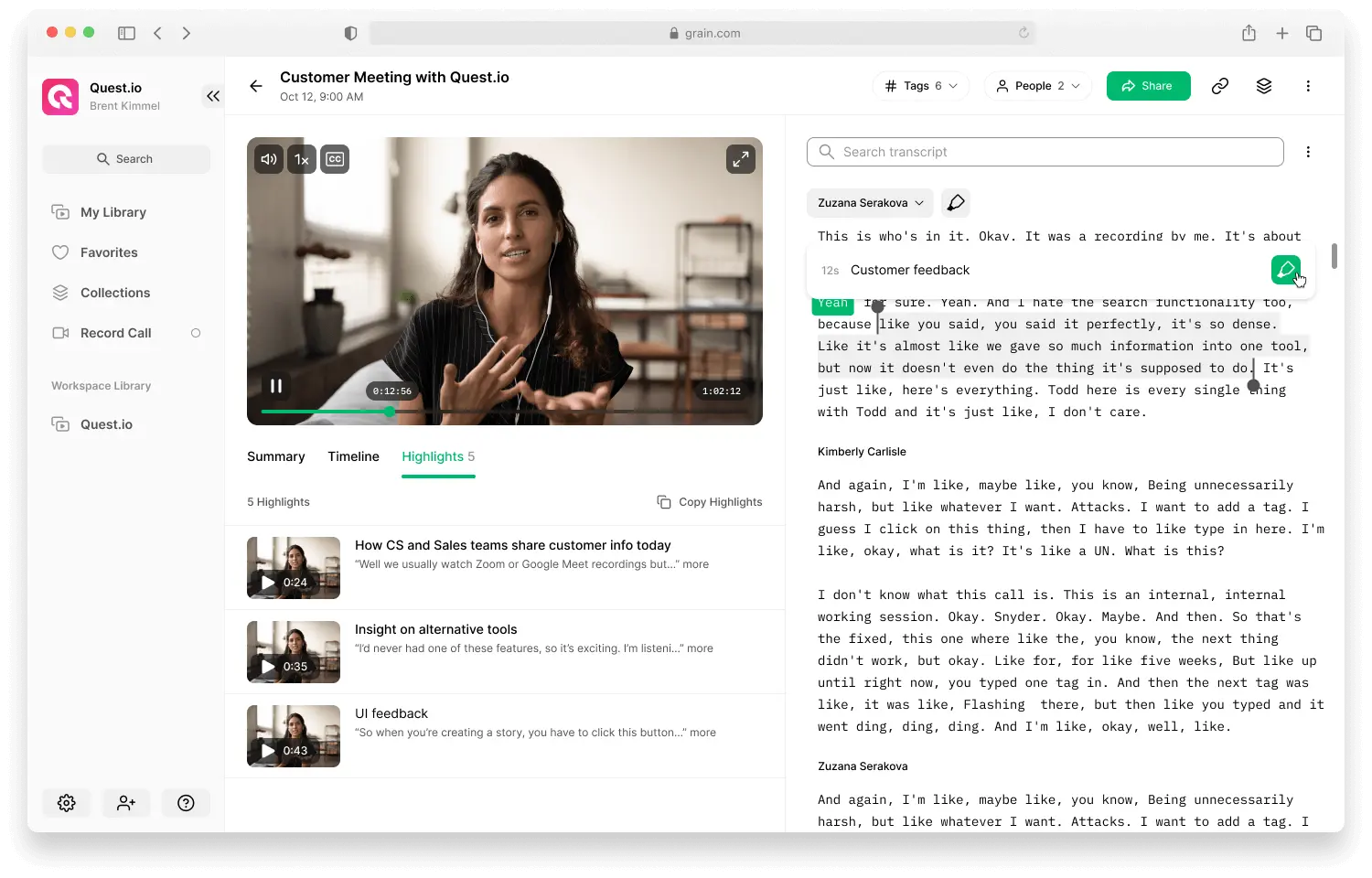
You can also create new clips by selecting the transcript and then clicking ‘Create highlight’.
Once you’ve made the edits and created the necessary highlights, get it approved by your manager if required.
9. Share with your team:
The next step is to share the meeting minutes with your team.
As you already know the basic details like the names of participants, meeting agenda, time and date, etc., the only job left is to include the decisions and action items.
When you use Grain, you’re essentially capturing the decisions and key moments during the meeting and they'll be ready to share in your preferred format: List of highlights, or a video summary.
- Highlights:
You can share all the highlight clips you have created from the meeting by just clicking on “Copy Highlights”.
This helps you to share the decisions and key moments from your meeting and the best part is, your team/participants can rewatch the key moment if they need additional context.
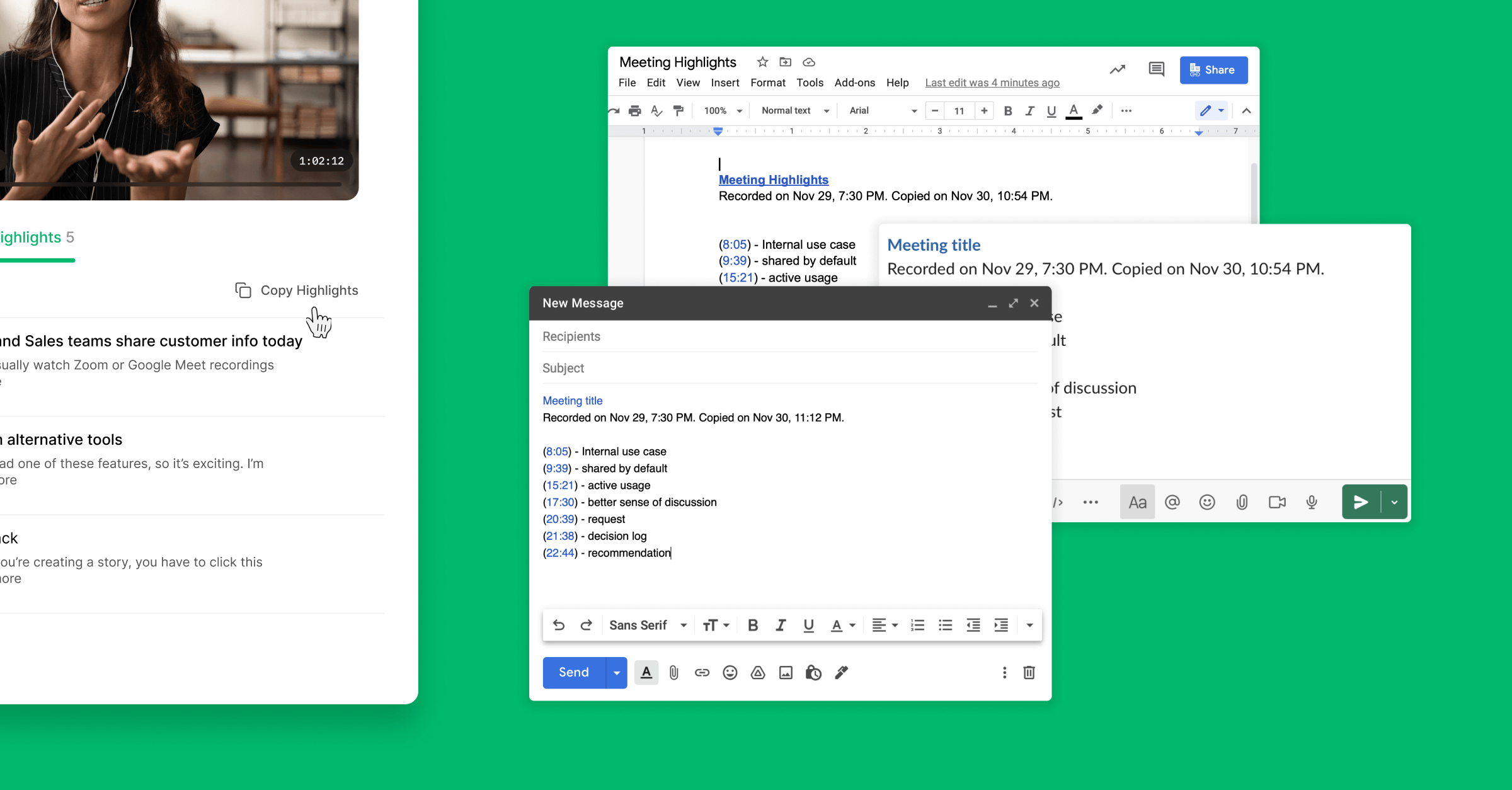
- Video summary:
You can create a quick video summary of the meeting — that consists of clips of the important moments and then share it with others.
Go to the Stories pages > click on ‘New Story’ > Add new sections (to group the highlight clips) > Add new highlights. Once done, just share the Story URL.
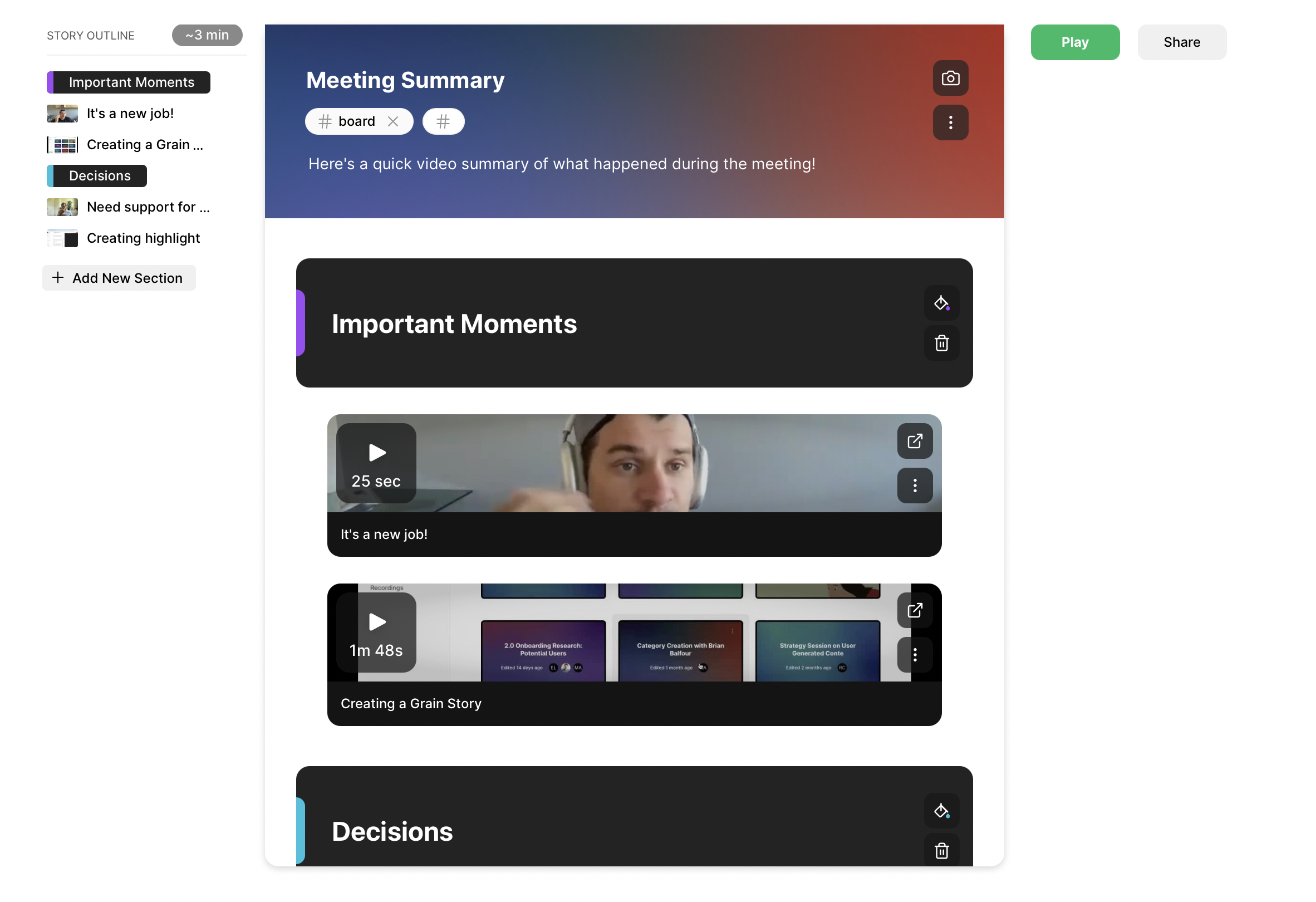
The receiver can see a reel of highlights played in a Story format. Grain Story will have both — the video clips and the notes associated with the clips.

Once you decide what you’d like to share (recording, or a list of highlights, or a video summary), you can include the same in your meeting minutes document/email. Voila!
Want to share the whole recording?
If you want to share the complete recording, then just click on ‘Share’ and then enter an email address.
If you want to share your recordings with the entire team, then add your team to the Grain workspace and turn ‘on’ the toggle. It saves you tons of time and this way, you can automatically share the recordings with your team as soon as the meeting’s over.
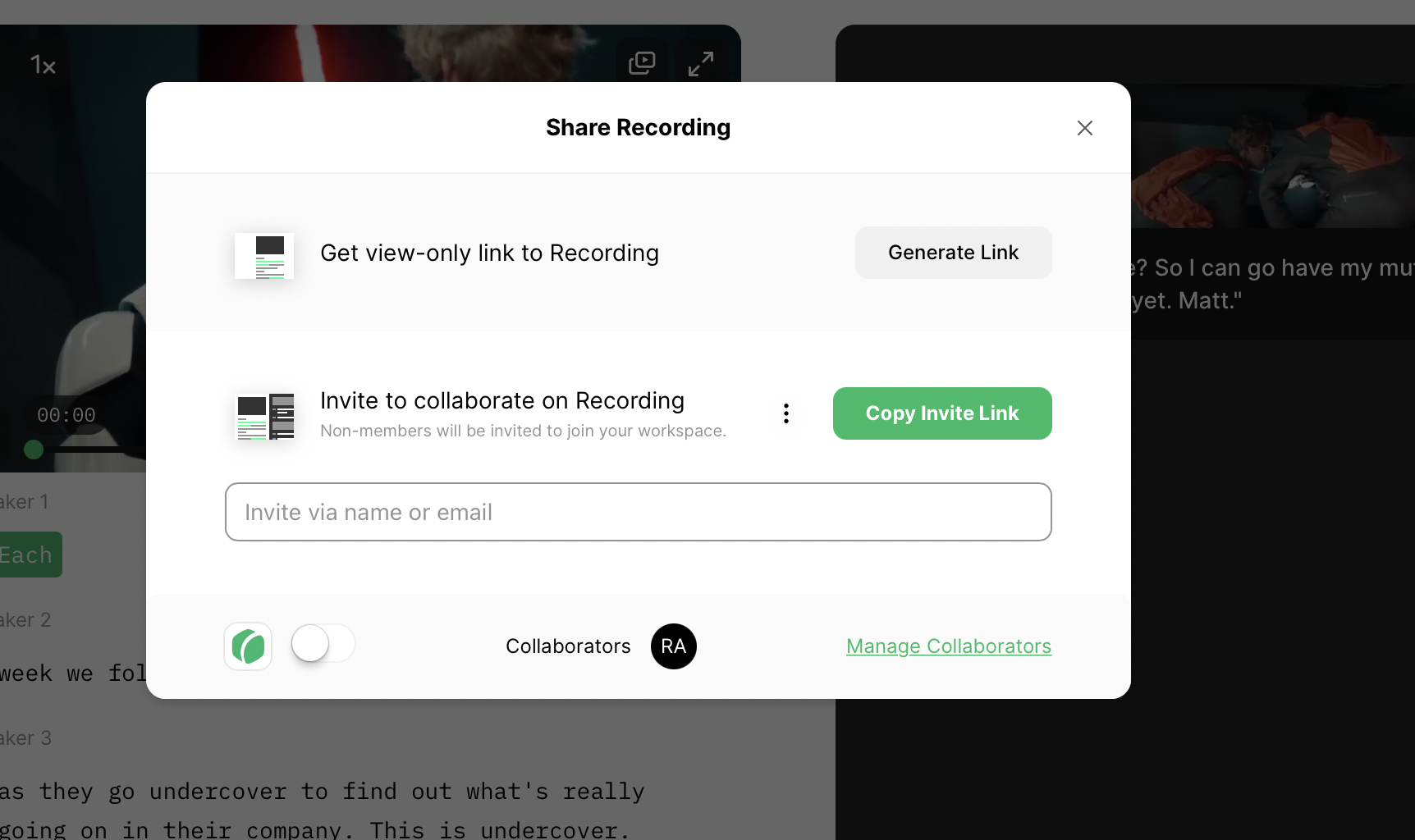
Alternatively, you can use other meeting minutes tools to share minutes with the rest of your team.
10. Preserve the Knowledge:
Once you share the meeting minutes, you need to ensure it gets saved in the cloud for future reference. With Grain, this happens automatically.
All the recordings of your meetings will be transcribed and saved along with the meeting notes and highlight clips. Essentially, Grain turns your ephemeral meetings into a repository of knowledge.
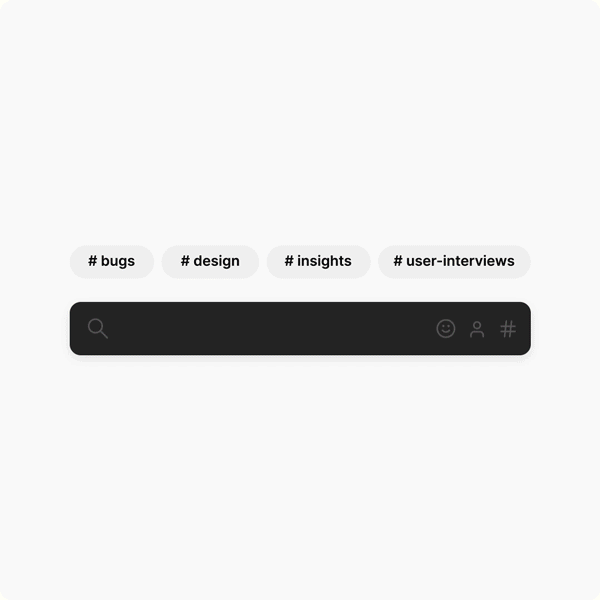
Just ensure your team is added to the workspace so that they can leverage Grain to access the knowledge they need from the previous meetings!
Google docs wouldn’t work if you want to take minutes for a meeting and then access the important moments at a later point in time. After just a handful of meetings, you’ll end up with plenty of docs that you can’t handle.
The same goes for traditional methods, like pen and paper. Sharing the information to the right person isn’t possible and it gets increasingly difficult to search and find what you want. Grain checks all the boxes and you can take it for a run right away!



.png)



