Combine Key Moments from Multiple Zoom Recordings | Grain
Love them or hate them, Zoom meetings are here to stay.
As the shift to ‘work from anywhere’ continues to progress, we’ll rely on Zoom more, not less, to connect with our teams, discuss and share ideas, and make decisions. But that’s not all.
Zoom is becoming the de facto way for us to connect with prospects and customers as well. Find a suitable time and share a link. Voila, you can meet your users!
It’s not far-fetched to say that every important decision is being made over Zoom. Naturally, many record Zoom meetings to document the decisions and important discussions. A marketer can repurpose the recorded webinars and customer interviews while a salesperson can use recorded calls to review, analyze, and improve the selling process.
But simply ‘recording’ your zoom meetings only gets you halfway. More often than not, insights and key moments are spread across multiple recordings. As they are contextually relevant, you’ll need to clip and combine moments from different zoom recordings.
If you’re doing it manually using video editing software, it can take a lot of time and effort. Well, there’s a better way! In this piece, we’ll show you how to combine zoom recording using Grain!
Grain
Grain enables you to capture key moments from Zoom and compress hours of recordings into just minutes of clips others will actually watch!
It’s free to get started and affordable to upgrade as you go. We’ll leverage Grain to combine the important moments from multiple Zoom recordings.
Alright, let’s get started!
How to Combine Zoom Recordings?
- Set up your Grain account.
- Upload your Zoom recordings.
- Create a Story.
Step 1 — Set up your Grain account.
Create your Grain account using Google or Outlook. Once you sign up, you’ll be able to create a Grain Workspace — a repository to save, access, and share your Zoom recordings.
Whenever you record a call using the Grain Desktop App or upload a pre-recorded meeting to Grain, it’ll be made available in your workspace, accompanied with full transcripts.
.webp)
Step 2 — Import or Upload Your Zoom Recordings
It’s time to upload the Zoom recordings to your workspace. There are two ways to do it depending on where your recordings are stored.
If you have your recordings in Zoom Cloud, then you can directly import them into your workspace with a click! Just click on New Recording in the header menu > Import from Zoom.
If you have stored your recordings locally, then you go to New Recording > Upload a Recording File.
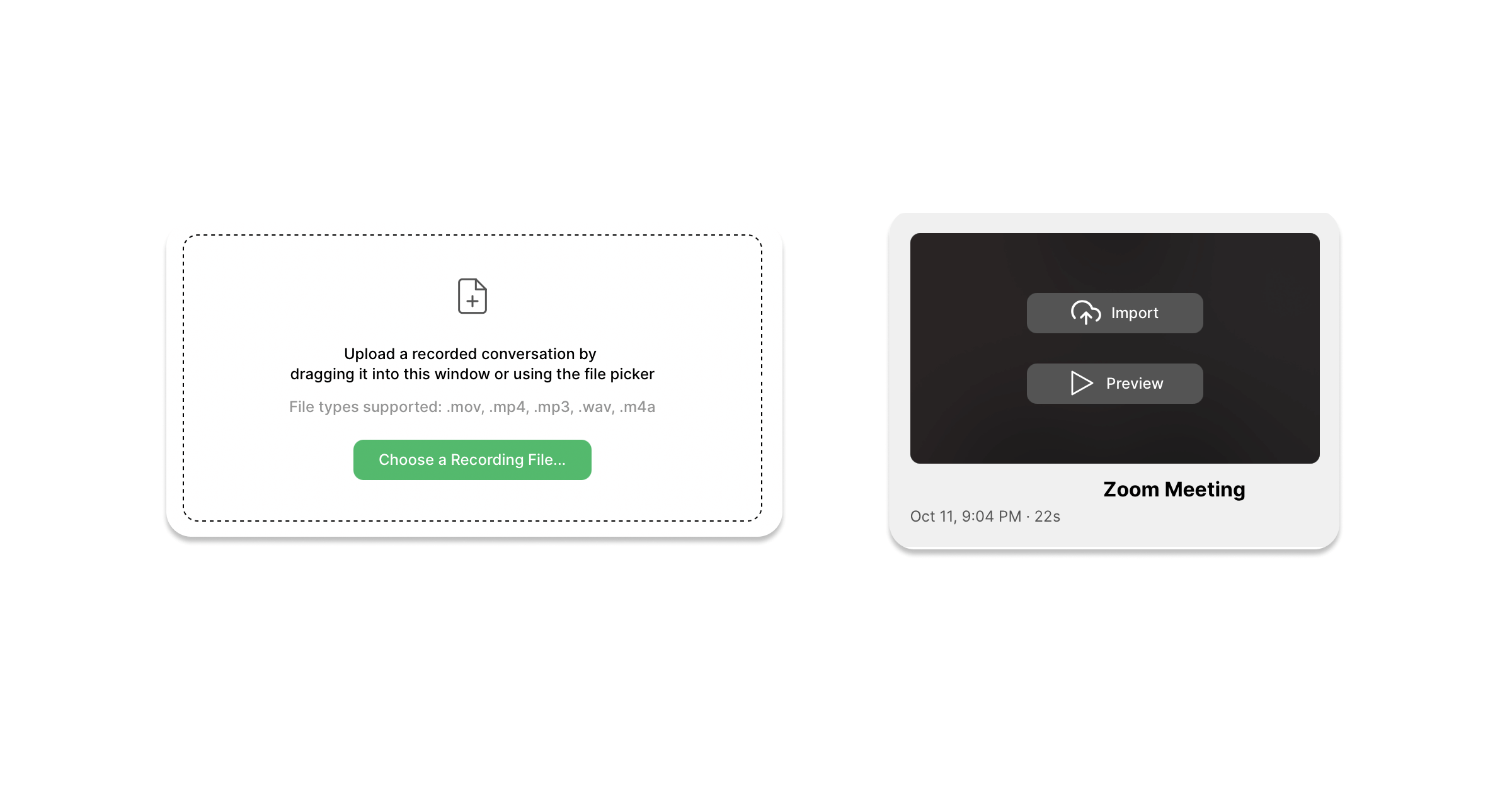
Pro tip: If you want to record and upload your upcoming Zoom meetings, then use Grain Desktop App. It’s far easier and Grain will automatically upload the recording once the meeting’s done.
Your uploaded recordings will be available for you to view, clip, and share! You can access them whenever you want by logging into your Grain workspace.
Step 3 — Create a Story
It's time to edit your Zoom recording. A Grain Story is the fastest way to stitch together the important moments from different recordings. You can remix and combine clips from multiple recordings into a powerful video narrative.
3a. Before you create stories, you need to create highlights. Highlights are shareable, short-video clips that help you to capture the insights and ideas from hour-long recordings.
Open any of your recordings and select the text in the transcript to create highlights.
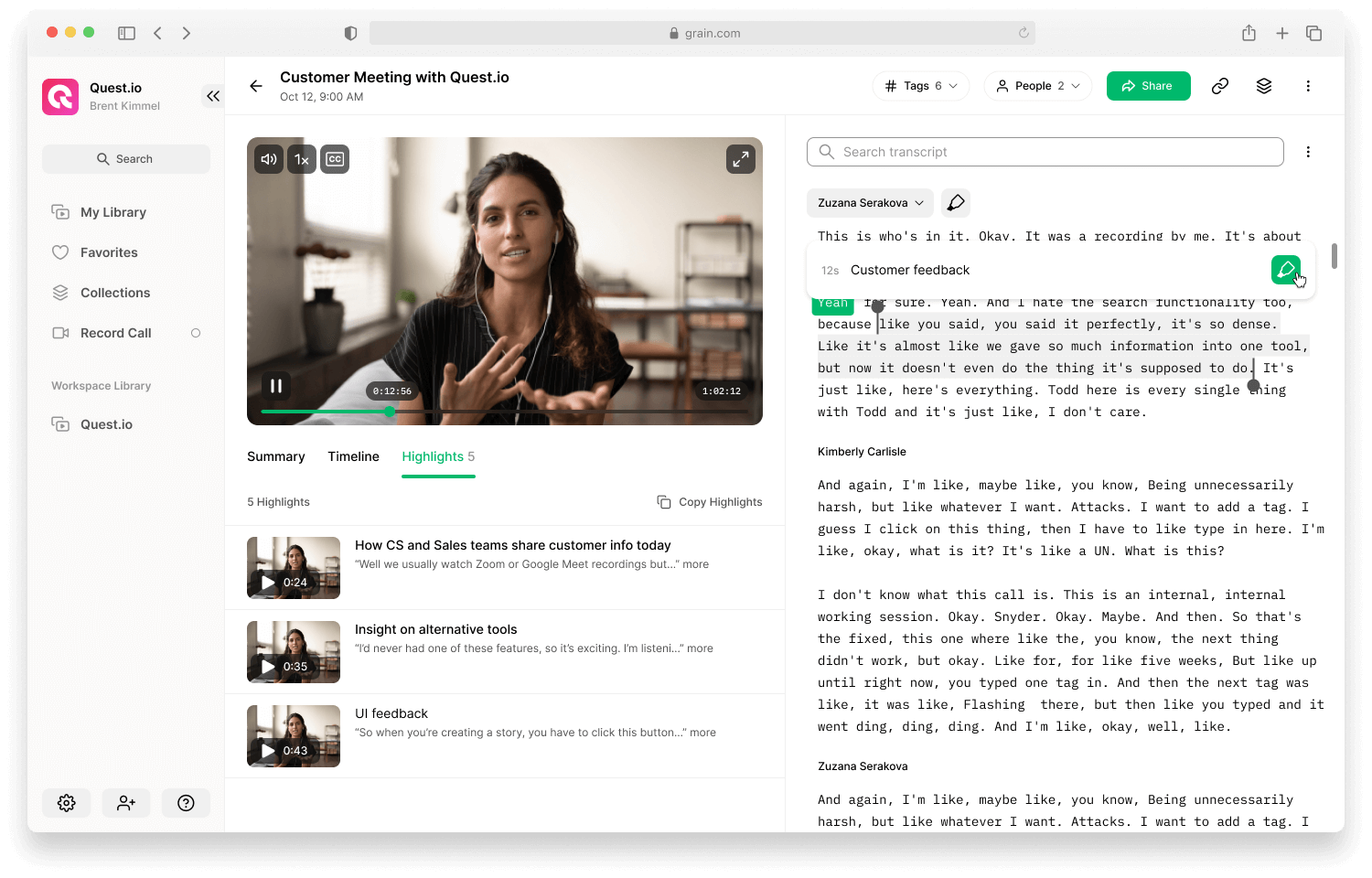
Create as many highlights as you need capturing all the important moments you want to share from the recordings.
3b. Open Stories > New Story.
You’ll see a tool to create a Story, which essentially helps you combine the highlights you created in the previous step.
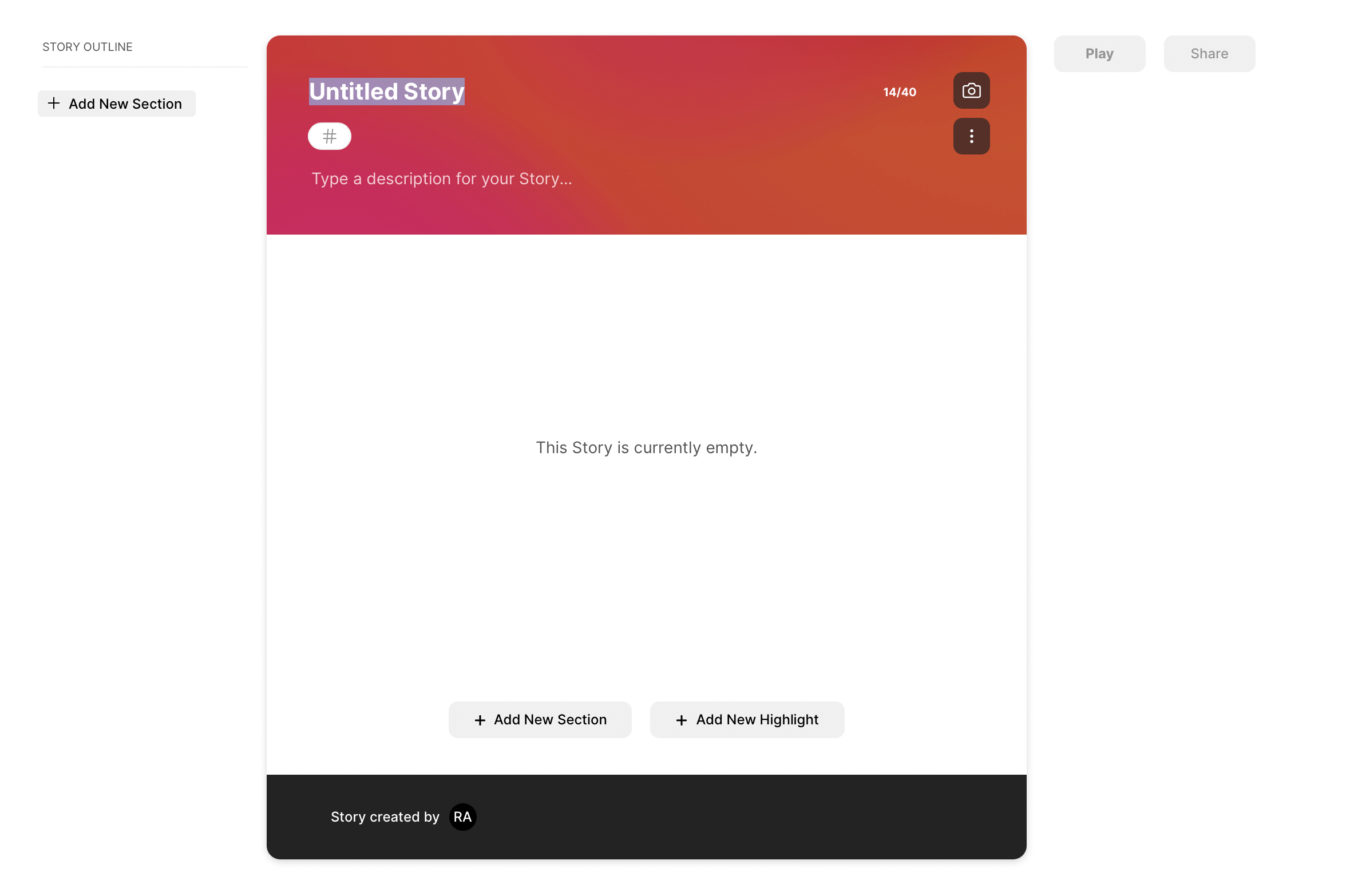
Just click on “+ Add New Highlight” to drop the highlights (from different recordings) you created into the story. Once you have added all your highlights, you can click on “Play” to preview the story.
Share it with anyone you desire by generating a “watch-only” link! That’s it!
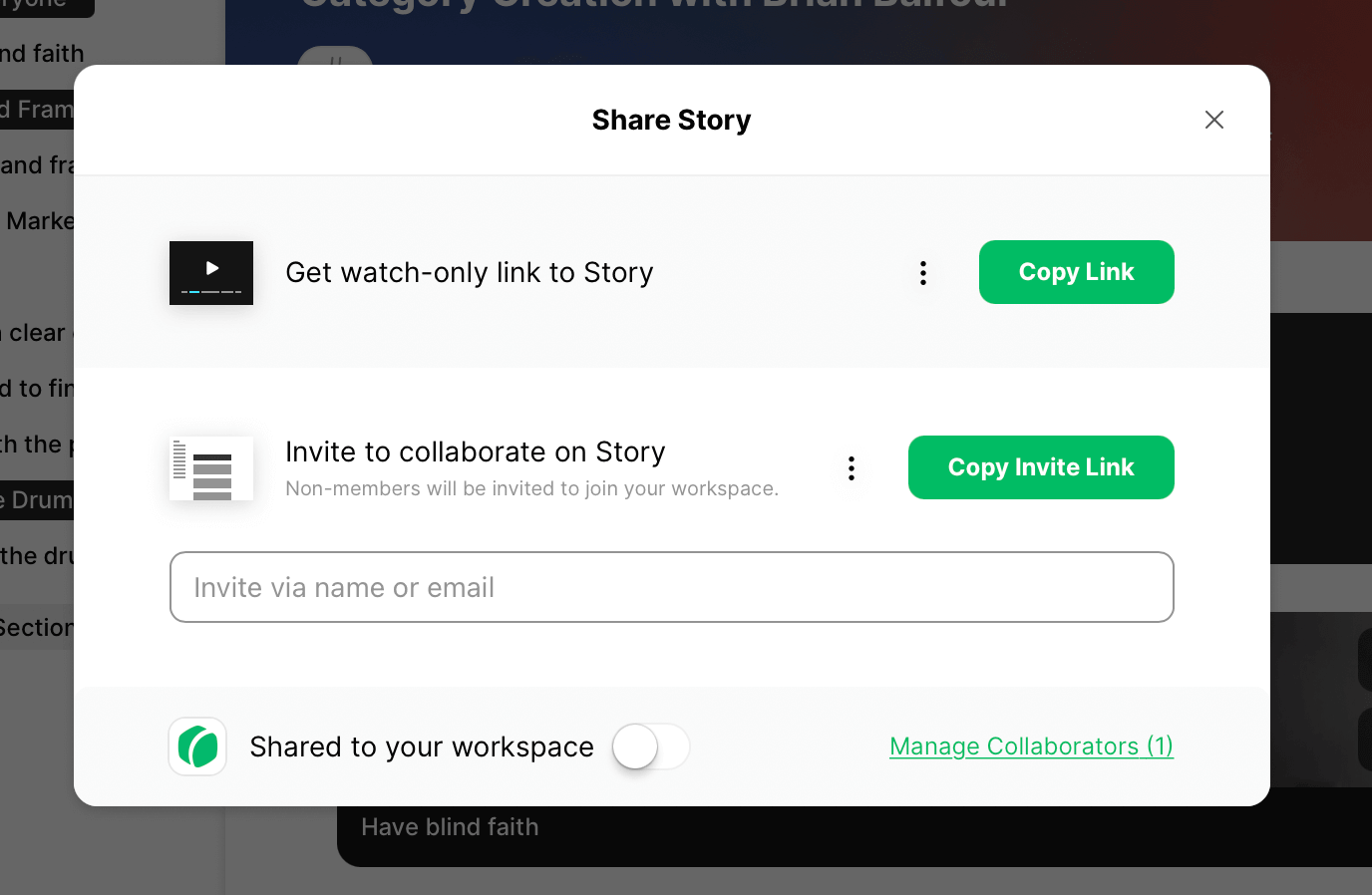
Want to see an example Story? Here you go. You can embed your Story on a website or directly share it on Twitter, Slack, Notion, etc.
FAQ
Can I download the Story?
No, you can’t download the story. But you can download the highlights you created. Go back to any of your recordings and click on “More” to download the highlight.

How many stories can I create?
You can create as many stories as you’d like while on the “Business” plan. If you are on a free plan, you can create up to 3 Stories per month.
Where can I embed the Stories?
You can embed stories and highlights on websites using the iFrame code. Stories can also be embedded on Slack, Notion, Coda, Confluence, etc.
How to collaborate with other team members?
If you’d like to collaborate with your team, invite them to join your Grain workspace. As they are part of the Workspace, they can access the recordings, highlights, and Stories (if you enable “Share to your workspace”).
Or you can directly invite other team members via email to collaborate on a Story.



.png)



